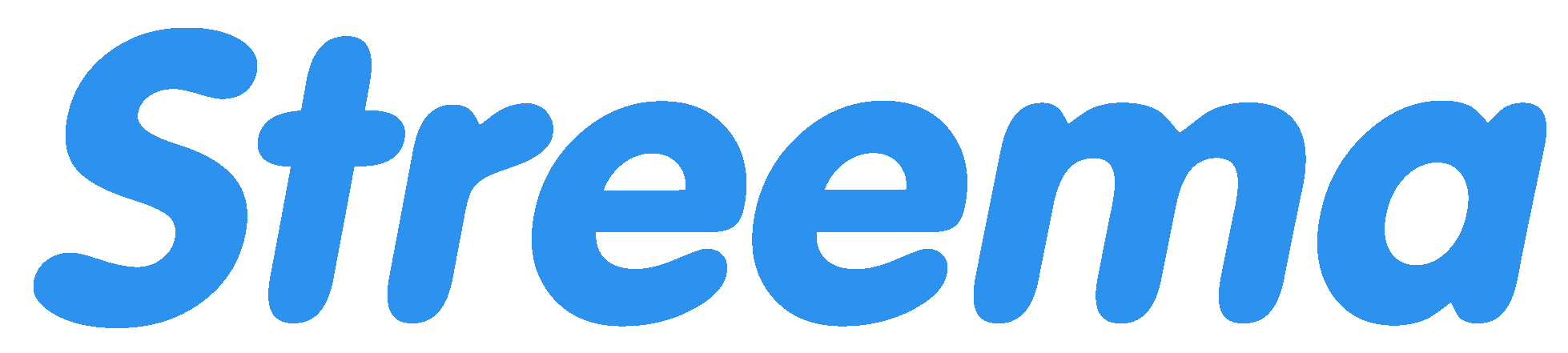With Simple Radio via CarPlay you can browse your Favorites and Recently Listened lists. To use Simple Radio with CarPlay, you will need to pair your iPhone.
Steps to connect your iPhone to CarPlay #
- Start your car and turn on Siri.
- Plug your iPhone into your car’s USB port if it supports CarPlay with a USB cable.
- If your car only supports wireless CarPlay, press and hold the voice command button on your steering wheel.
- On your iPhone, go to Settings > Wi-Fi and make sure Wi-Fi is on.
- Tap the CarPlay network and check that Auto-Join is on.
- Go to Settings > General > CarPlay and select your car.
Arrange your apps #
Only apps that are supported by CarPlay will appear. Follow these steps to arrange your apps on CarPlay. If Simple Radio does not appear, you can arrange your apps. To add, remove, or customize the app’s order follow these steps:
- Go to Settings > General, then tap CarPlay.
- Select your car, then tap Customize.
- Tap the Add button or Delete button to add and remove apps.
- Tap and drag an app to change the order.
Troubleshooting #
If CarPlay doesn’t work as expected, ensure that the iPhone has the latest version of iOS. After the iPhone is updated, follow these steps—checking CarPlay after each step:
- If CarPlay doesn’t activate automatically, look for the CarPlay logo on the car’s display.
- Restart the iPhone and the car.
- Make sure that Siri is on.
- Ensure that CarPlay isn’t restricted.
- Go to Settings > Screen Time > Content & Privacy Restrictions, tap Allowed Apps, and check that CarPlay is enabled.
- Go to Settings > Screen Time > Content & Privacy Restrictions, tap Allowed Apps, and check that CarPlay is enabled.
- Go to Settings > General > CarPlay, and tap Forget This Car.
- Check the connection:
- If there’s a wired connection, try connecting again with a different USB cable to a different USB port if the user has one.
- If there’s a wireless connection, enable Airplane Mode by going to Settings > Airplane Mode.
- Don’t enable Airplane Mode from the Control Center.
- If needed, install firmware updates. Check the car’s manual for more information.