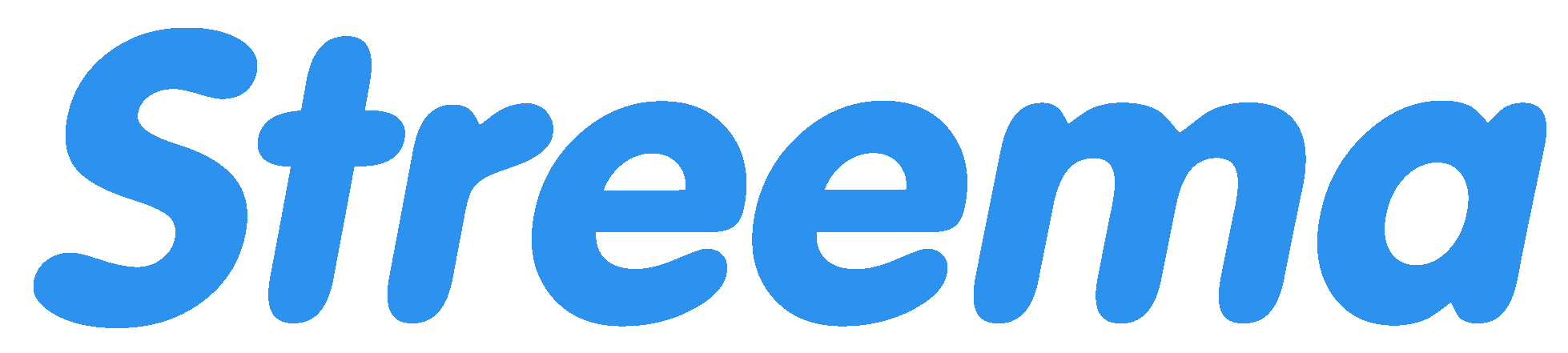A “bug” is an issue that interrupts the normal experience of using the app or causes it to behave unexpectedly. If you are experiencing something like this with Simple Radio, please follow these recommendations to report it.
Step 1: Gather Information #
To help us understand the issue, here’s what to collect before submitting your report:
- Describe What Happened: Think back to what you were doing right before the bug occurred. Include details like the action you were performing, buttons you clicked, or features you were using.
- Device and App Details: Note down the type of device you’re using (iOS, Android, or Desktop) and the current app version. This info helps our team pinpoint the issue more easily.
- How to check your app version on Android: Open the Settings app, then Applications or Application Manager. Select the app, and the App Settings Panel will include the App Version.
- How to check your app version on iOS: Open the Settings app, scroll down to find Simple Radio, and select it. In the App Settings Panel, you can find the App Version
- Screenshots and Error Messages: If you see any error messages, or if there’s something visible on the screen, take a quick screenshot. These visuals can often explain the issue better than words alone.
Example: “When I opened Simple Radio on my iOS device, I received an error saying, ‘The operation could not be completed.’”
Step 2: Check for Updates #
Sometimes bugs are resolved in the latest app version, so before reporting, ensure your app is up to date. Here’s how:
- iOS: Open the App Store, search for Simple Radio, and check if an update is available.
- Android: Open the Google Play Store, find Simple Radio, and select “Update” if there’s a new version.
If you’ve already updated and the issue persists, continue to the next step.
Step 3: Submit the Report #
Once you’ve gathered all the details, you’re ready to submit your bug report. Here’s how:
- Provide the Details: In the email, include the information you gathered in Step 1. Here’s a quick template:
- Description of the Issue: Include what happened and when.
- Device Type and App Version: iOS, Android, Desktop, etc.
- Screenshots (if available): Attach any relevant images.
Send it to simple@streema.com
What Happens Next? #
Once your report is submitted, our support team will review the details and may reach out if more information is needed. We’re here to help, and with your input, we’ll work to resolve the issue as quickly as possible.